Google’s latest multimodal image model, Gemini 2.5 Flash Image—better known as Nano Banana—is setting a new standard for creative image generation and editing. In this comprehensive guide, you’ll learn how to integrate Nano Banana into your projects through Google AI Studio and the Gemini API, explore advanced use cases like photo restoration and conversational image editing, and apply prompt best practices to unlock optimal results.
1. What Is Nano Banana?
Nano Banana is the codename for Gemini 2.5 Flash Image, a generative AI model that excels at both text-based image generation and intelligent editing of existing visuals. It supports multimodal inputs—text, single or multiple images—and delivers high-fidelity outputs across a range of creative tasks.:contentReference[oaicite:0]{index=0}
2. Getting Started: Google AI Studio
The easiest way to prototype and test Nano Banana is via Google AI Studio. Simply sign in with your Google account and select “Nano Banana” (Gemini 2.5 Flash Image) from the model picker. You can even experiment free of charge in the studio environment.
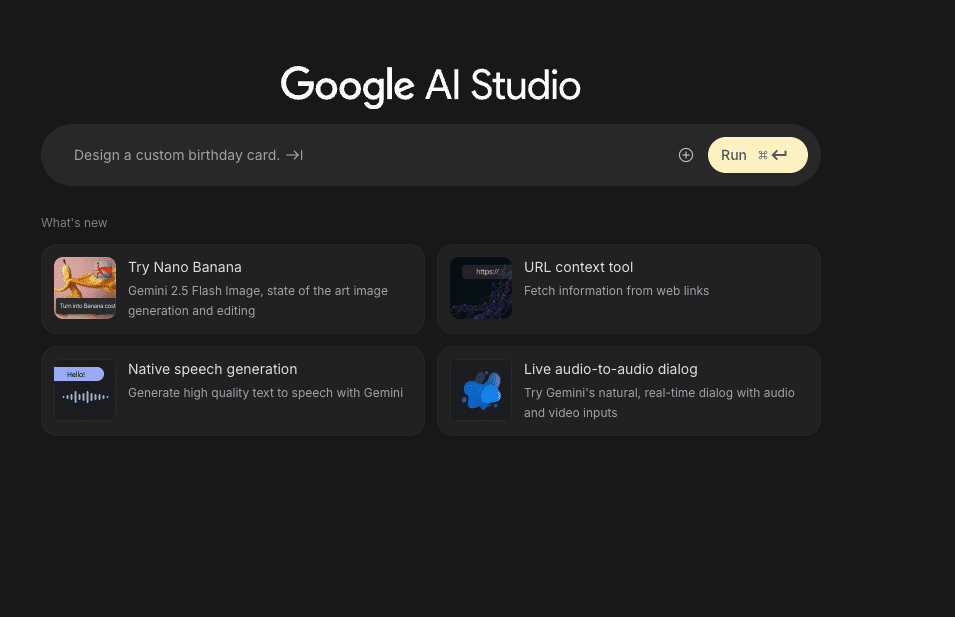
Pro Tip: You can also explore AI Studio’s “vibe code” web apps or remix community-built examples at ai.studio/apps or launch a new session with the model directly via ai.studio/banana.
3. Core Use Cases
3.1 Generate Images from Text
Prompt Nano Banana with a descriptive text prompt to generate entirely new images:
prompt = "Create a photorealistic image of an orange cat with green eyes, sitting on a couch."
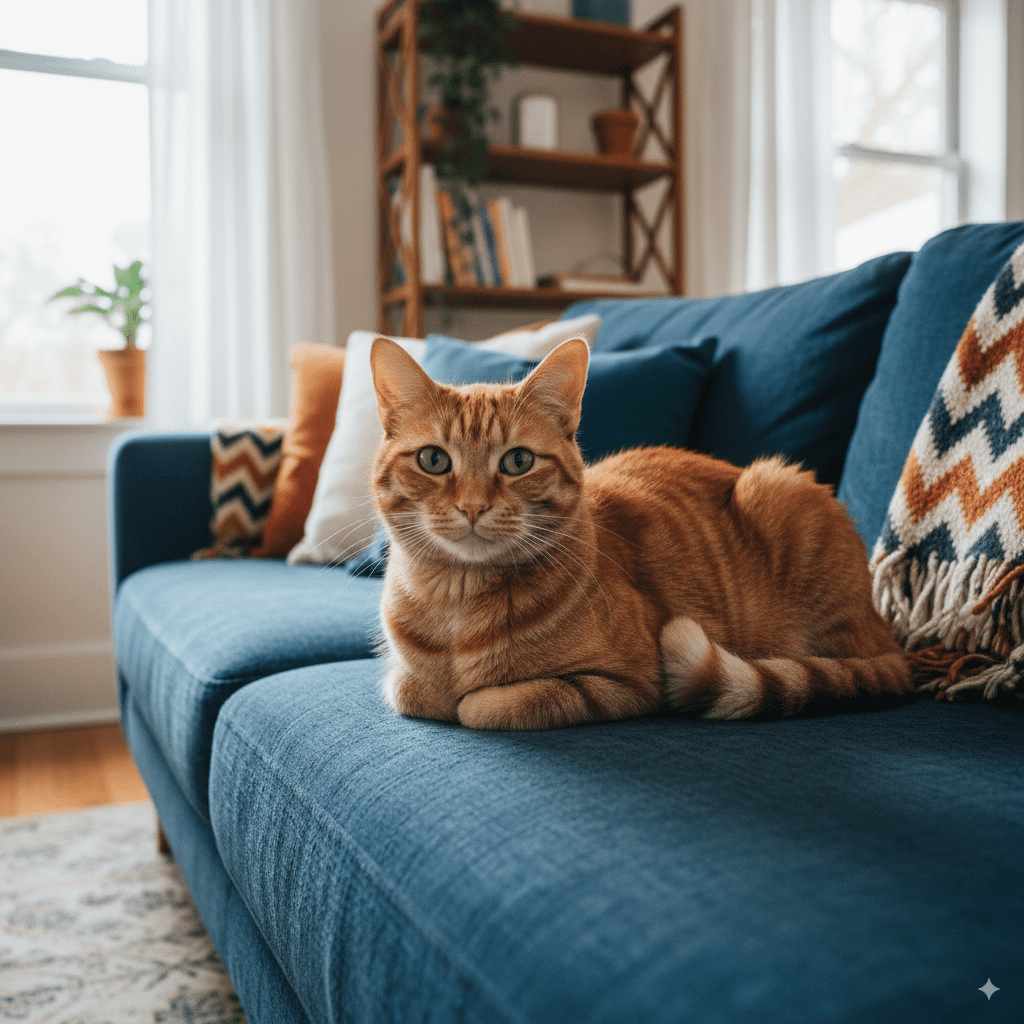
4.2 Text-Guided Image Editing
Provide an existing image plus a prompt to adjust its appearance while preserving core elements:
prompt = "Make the orange cat walk along a New York City sidewalk..."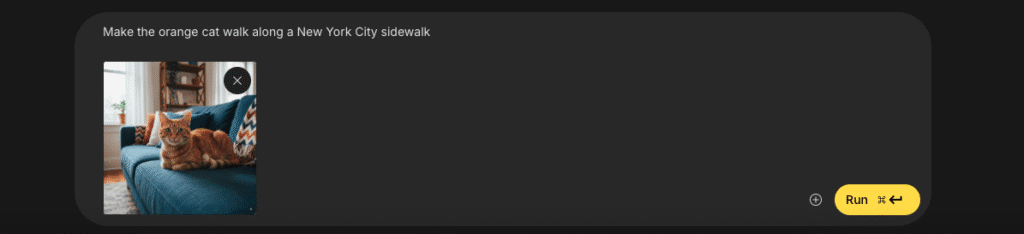
This allows for creative editing that retains identity and detail.:contentReference[oaicite:8]{index=8}
4.3 Photo Restoration & Colorization
Nano Banana excels at restoring and colorizing old photos. Example prompt:
prompt = "Restore and colorize this image from 1932"
image = Image.open("old_photo.jpg")
# call API as aboveThe result: impressive, often photorealistic colorization.:contentReference[oaicite:9]{index=9}
4.4 Multiple Input Images
Mix and manipulate multiple images at once. For example, overlaying a t-shirt onto a person:
prompt = "Make the girl wear this t-shirt."
img1 = Image.open("girl.png")
img2 = Image.open("tshirt.png")
response = client.models.generate_content(
model="gemini-2.5-flash-image-preview",
contents=[prompt, img1, img2],
)
# Save logic appliesGreat for composite editing, custom overlays, virtual try-ons, and collages.:contentReference[oaicite:10]{index=10}
4.5 Conversational Image Editing
Use a chat session to make incremental edits:
chat = client.chats.create(model="gemini-2.5-flash-image-preview")
response1 = chat.send_message([
"Change the cat to a Bengal cat", Image.open("cat.png")
])
# Save image from response1...
response2 = chat.send_message("Add a funny party hat")
# Save updated imageIf the image starts to drift after several edits, restart with a fresh prompt and use the latest version to preserve fidelity.:contentReference[oaicite:11]{index=11}
5. Prompting Best Practices
Getting high-quality outputs depends on how well you prompt the model:
- Be hyper-specific: Detail colors, textures, lighting, mood, setting, angle.
- Provide context: Explain intent or desired emotion (“serene mood”, “cinematic feel”).
- Step-by-step instructions: Break complex scenes into sequenced requests.
- Positive framing: E.g. say “empty street” rather than “no cars”.
- Use camera terms: Try “wide-angle shot,” “macro close-up,” “low-angle perspective.”:contentReference[oaicite:12]{index=12}
6. Advanced Prompting Templates
Google has published advanced prompting patterns covering six popular scenarios. Here are a few templates::contentReference[oaicite:13]{index=13}
Photorealistic Scenes
A photorealistic [shot type] of [subject], [action], in [environment], illuminated by [lighting], mood is [mood]. Captured with [camera/lens], emphasizing [detail]. [Aspect ratio]Stylized Stickers / Illustrations
A [style] sticker of [subject] with [traits], using [color palette], [line style], [shading]. Background must be white.Product Mockups / Commercial Photography
A high-resolution, studio-lit product shot of a , on a [background], with [lighting setup]. Angle: [type]. Focus: [feature]. Aspect ratio [ratio].These templates help structure prompts for desired outcomes—whether realistic, stylistic, or commercial.:contentReference[oaicite:14]{index=14}
7. Community Examples & Inspiration
Explore what developers and artists are building with Nano Banana:
- Perspective shifts by @henrydaubrez
- Consistent character design via few-shot learning by @multimodalart
- “What does the red arrow see” visual transformations on Google Maps by @tokumin
- Stick figure to full illustration by @yachimat_manga
- 2D images to 3D model conversions by @deedydas
- AR experiences built with location transforms by @bilawalsidhu
- 2D map to 3D graphics creation by @demishassabis
Check out their posts on X for live demos and inspiration.:contentReference[oaicite:15]{index=15}
8. Final Thoughts & Next Steps
You’ve now covered the essentials of Nano Banana—from setup to advanced editing and prompting strategies. Whether building immersive apps, producing rich visuals, or exploring generative art, Nano Banana is a powerful addition to your toolkit.
Next steps:
- Test prompts interactively in Google AI Studio.
- Build a mini project: image generation, editing, or restoration API sample.
- Join X communities and share your creations—tag me at
@patloeberfor feedback!:contentReference[oaicite:16]{index=16}
References
- DEV Community article: “How to build with Nano Banana: Complete Developer Tutorial” by Patrick Loeber.:contentReference[oaicite:17]{index=17}
- Google’s “Official Nano-Banana Prompting Guide with Test Case Comparisons.”:contentReference[oaicite:18]{index=18}
- Press coverage of Nano Banana’s launch on X (formerly Twitter).:contentReference[oaicite:19]{index=19}

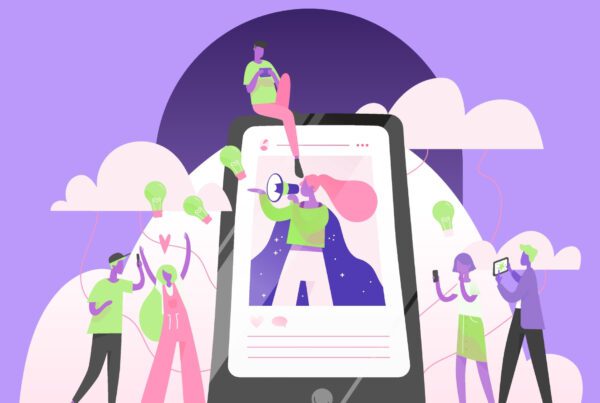
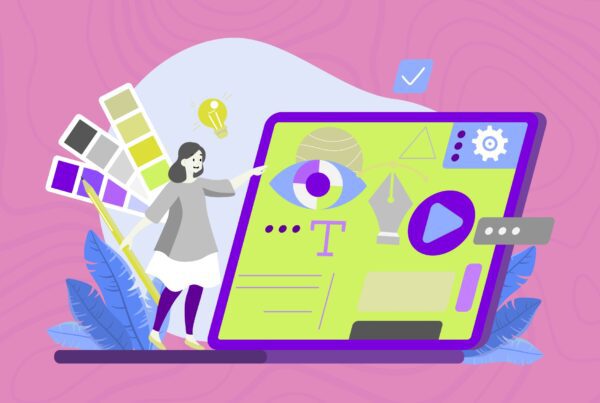
Wow superb blog layout How long have you been blogging for you make blogging look easy The overall look of your site is magnificent as well as the content
Your blog is a true gem in the world of online content. I’m continually impressed by the depth of your research and the clarity of your writing. Thank you for sharing your wisdom with us.